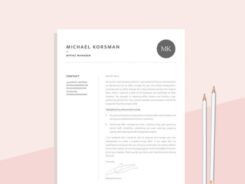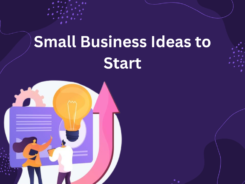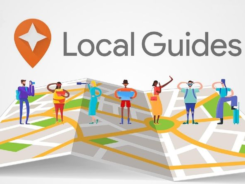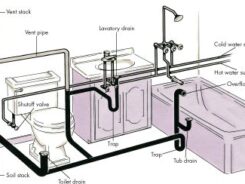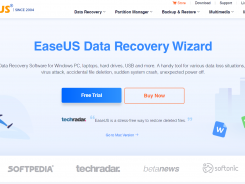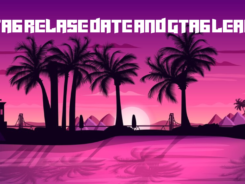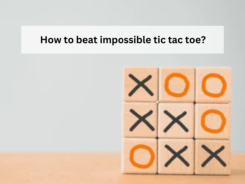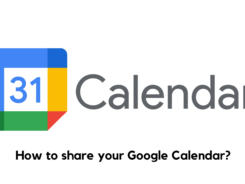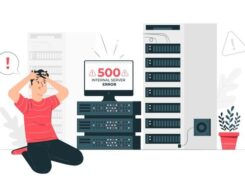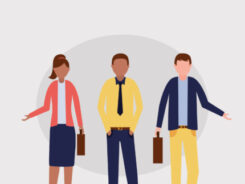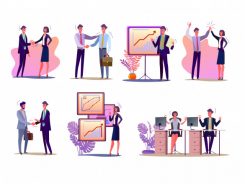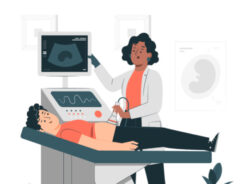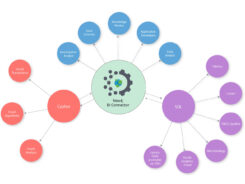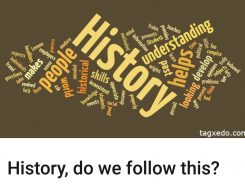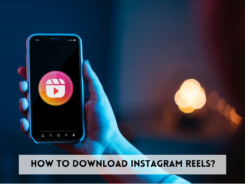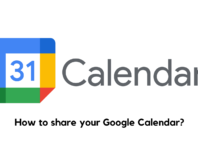Internet Explorer is one of the most popular browsing websites in the world and is used by many people. It was created in 1995 by Microsoft for use on their Windows computers. Although Microsoft Edge replaced it in Windows 10, Internet Explorer (IE) is still is a great browser with many handy and unique features. It’s still a part of the Windows operating system but is no longer the primary default browser.
The Internet Explorer interface includes the address bar, favorites bar, menu bar, and status bar. You can use each of these to enhance and customize your experience. The view menu performs many functions, from increasing the font size to zooming into the page. Other view menu features are the refresh button, stop button, and the go to button.
Internet explorer also has many privacy features that can be found under the privacy tab. These include options to block pop-ups, prevent websites from accessing the user’s location, and allow private browsing. However, Microsoft is slowly dropping support for IE throughout its ecosystem, with the final farewell scheduled for 2021.
How to Zoom In and Out in Internet Explorer
Like all modern browsers, IE can enlarge and shrink webpages or text to allow for better accessibility and ease of access for the user. There are three main options to perform this task, which we’ll cover in-depth below.
Use Keyboard Shortcuts
The easiest way to zoom in or out of a website in Internet Explorer is through keyboard shortcuts. Keyboard shortcuts are very useful for many things we do on our computers and can simplify some complicated tasks.
To zoom in, hold down the Control key on the keyboard (or Ctrl) and hit the plus key to zoom in 10% per press. To zoom in 100%, hold Control and press the 0 key instead of the plus key. To zoom out, the method is very similar and intuitive. Instead of using the plus key, hit the minus key to zoom out 10%.
Use the View Menu
The second way to zoom in or out on internet explorer is using the View menu. There are two methods to access the View menu. You can use the keyboard shortcut (press Alt and V simultaneously) or by clicking on the View in the browser’s main menu.
Scan down the list until you find the “Zoom (100%)” menu item. Hover over it, and you’ll see different zoom options, including a “custom” spot for you to insert your own value.
Use the Tools Menu
The third option, and arguably the easiest, is to use the Tools button. In the Internet Explorer window, tap the Tools button in the top-right corner that looks like a small cogwheel. This will bring up a list similar to the View menu from the previous option. Select “Zoom 100%” and pick the value that fits your needs best.
Increasing Text Size
Another handy feature of Internet Explorer is the ability to increase the text size. This functionality allows people to read fine-print text with ease. After opening Internet Explorer:
- Open the View menu on the menu bar as covered before.
- Tap “Text size” to open the different font size options.
- Choose an option from the list, the largest being the largest text and the smallest being the smallest text size.
Final Thoughts
Internet Explorer is an excellent browser that allows customization and features support for the most advanced bells and whistles used by modern websites, including JavaScript. You can find more information about JavaScript at this website. Zooming in and out is a great feature to increase ease of access. After reading this article, you should be a pro-Internet Explorer zoomer!