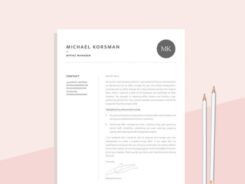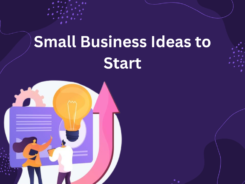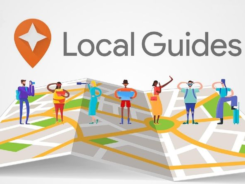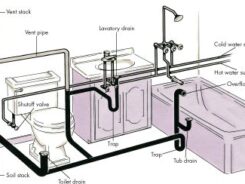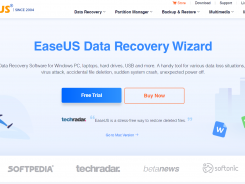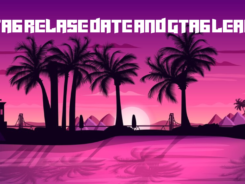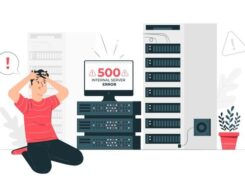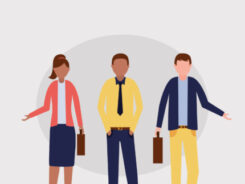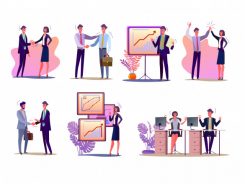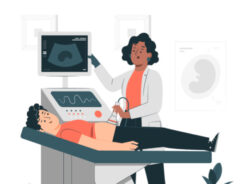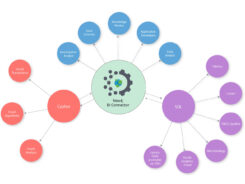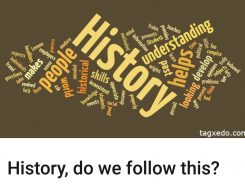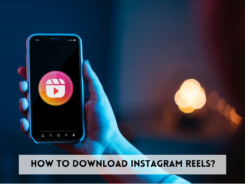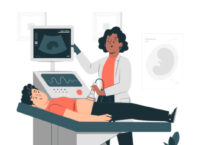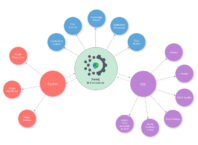Regardless of which Google Pixel phone you have right now, is your battery percentage always low? It has happened to the best of us – you fully charge your phone and the next thing you know so much battery has been consumed already.
Mobile Internet on smartphones has given us a reason to glue ourselves to our devices. And if you have subscribed to one of the Frontier Internet deals like I do, you will be streaming on the device whenever you have time. This can consume a lot of battery by the way. If your phone’s battery is worn out, that’s another scenario. But if it’s not, this guide will help you identify which app to delete to stop your phone’s battery from dying.
How to Identify the App
Smartphone owners never think about the consequences of installing apps that could be putting a toll on our phone’s battery. Experts say that if your phone’s battery is dying, the first thing you should do is keep a closer eye on the apps you have installed. You need to figure out which app is responsible for battery consumption and delete it right away.
Here’s how to find out which app is sucking your Google Pixel’s battery:
- Go to your phone’s “Setting”
- Tap on “Battery” and then “Battery Use”
This will show you a list of apps and their battery consumption. It will help you figure out the percentage of battery used by each app. Research shows that the apps that consume the most battery are usually email or social media apps. In other cases, it could also be a malicious app that’s sending and receiving data in the background.
What Action to Take?
If you don’t want to delete the app which is the trouble maker at least switch to low power consumption mode.
If it is a social app, it’s consuming battery because the auto-sync is turned on. This feature enables an app to check for new updates whether it is news feed on your social app or a new email. You can turn off the auto-synch feature by going into the app’s setting.
On the other hand, if the malicious app is consuming your phone’s battery, it’s best to delete it ASAP. This will also protect the privacy of your device.
Tips To Improve the Battery of Your Google Pixel
Apart from deleting the culprit apps, here are some ways you can improve the battery of your Google Pixel:
Turn off the ambient display
The ambient display keeps the time and other notification up when your screen is off. This is how you turn off this feature:
- Go to the display settings of your device
- Find the ambient display feature and turn it off
Turning off the ambient display won’t make your phone useless. You can set your phone to turn on the ambient display whenever a notification comes so that you don’t miss anything.
Reduce the display sleep time
Do you put your phone down on the table without turning its screen off manually? If yes, then this habit could be draining your phone’s battery. There is a way to fix that.
- Go to the display settings of your phone
- Choose “Sleep”
- Reduce the level to something lower than you already have
Next time you put your phone down, the screen will shut off soon. The benefit – you will save battery power.
Choose static wallpaper
Your wallpaper could be another reason why the phone’s battery is dying.
If you have Google Pixel 3, you would love to use the living universe wallpapers. They are stunning no doubt. The visuals are great as well. But notice one thing, they keep on moving throughout the time. This means they are consuming your phone’s battery consistently. It is better to switch to a static wallpaper especially on the days when you want more phone batteries.
Use adaptive battery mode
Adaptive battery lets you limit the less frequently used apps from waking up and draining the phone’s battery. This is a great feature because most of us have apps we don’t use often or forget to exist. Go the display setting of your phone to turn on the “Adaptive Battery” mode.
Switch to battery saver mode
We all have been in the situation – we have used our phone for a bit too long and won’t find a charger anytime soon. The best solution is to switch to battery saver mode. Your device will work in the same way. However, this mode will restrict the performance of apps that access data in the background. In other words, you will have enough battery for the day. When my battery percentage is already low, I avoid watching videos using the Internet from my Frontier bundles as this drains the phone’s battery as well. Now that you know which app is draining your phone’s battery, delete it right away.