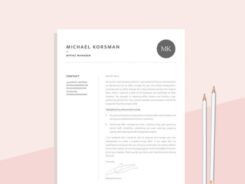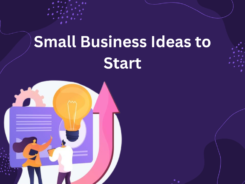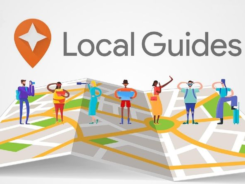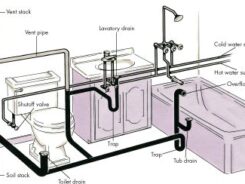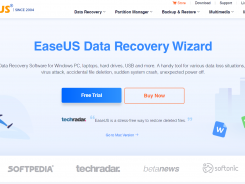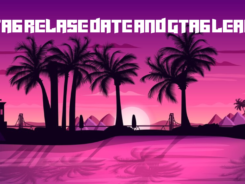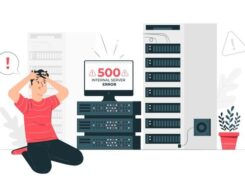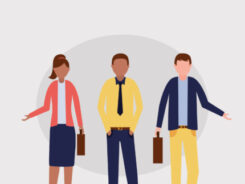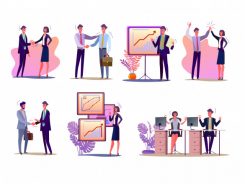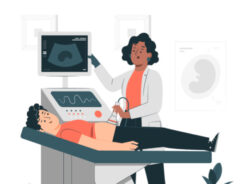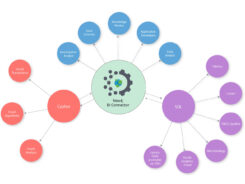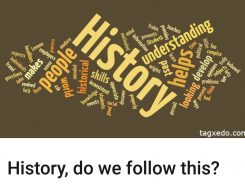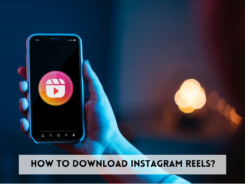There are many great games for the PC, from classic DOS games to modern strategy and first-person shooters. But what if you want to play those great PC games on the go? Desktop PCs aren’t exactly portable, and while you can carry a laptop, they aren’t conducive to quick play sessions.
Well, if you have an Android phone or tablet, then you’re in luck! You can play those classic PC games anytime, anywhere.
PC Games in Your Pocket
Back in the day, we could only dream of carrying around full PC games in our pockets. Hand-held games were rudimentary at best and didn’t offer anything close to the complete PC experience.
Today, most of us are walking around with computers in the palm of our hands. Your average Android smartphone is more powerful than the supercomputers of the ’80s and far more capable.
So can you play PC games on your Android device without a PC? Yes! There are numerous ways to play your favorite PC games on Android. Let’s take a look at some now.
Look For Ports of What Android Supports
The easiest way to play your favorite PC games on Android is to find a native port of the games you want. Native Android versions of classic PC games allow the games to run their best and typically provide the best experience overall.
On your Android device, search the Google Play Store for the classic game you want. You may be surprised to find that many classic PC games already have versions for Android.
Using native Android versions, you can avoid the complicated setup and configuration that some other methods require.
Browser-based Apps Can Fill in the Gaps
If you can’t find native games on the Google Play Store, all is not lost. There are plenty of games that can run directly in your browser for that classic game feel whenever you want. Classic games such as Pac-Man and Solitaire for Android can be played instantly in your browser! These games offer simple touch-screen controls, and speedy performance, even on underpowered devices.
The Secret Sauce for Games Made for DOS
If you’re itching for that full classic PC game experience on your Android device, there’s still a way to get your fix. Thanks to DOSBox Turbo, it is possible to run DOS games on your Android phone or tablet. Be warned: this is a bit complicated to install and set up. Even though you can download it directly from the Google Play Store, things aren’t quite that simple. Besides the DOSBox Turbo app itself, you also must install the companion DOSBox Manager app.
With both apps installed, you must then configure DOSBox Turbo. The configuration process is similar to the DOSBox program for modern PCs. By default, DOSBox Turbo will try to mount your internal /sdcard/ folder as the virtual C:\ drive. The default location may not work on all Android devices, so be sure to configure an appropriate path as needed.
- Control options
One of the most important options to configure is the type of control. While DOSBox Turbo supports touch-screen controls for a virtual mouse and a virtual gamepad, it’s not ideal for many DOS games. For the best experience playing classic PC games on your Android device, it is recommended that you use a Bluetooth keyboard or gamepad. DOSBox Turbo can utilize Bluetooth control devices natively.
With a good Bluetooth control option, you can begin to relive those nostalgic PC games on your Android phone or tablet. Modern Android versions already have native support for most Bluetooth input devices, including keyboards, mice, and standard gamepads.
- The games
Finally, it would be best if you had a way to get your classic games onto your Android device. This part is relatively straightforward thanks to Android’s open file system and Bluetooth file transfer capabilities. Once you copy the game files to your device, you should be good to go!
Android Can Run Some PC Gaming Fun
With a little determination, you can get your classic PC games running on Android and have old-school gaming in the palm of your hand. Your Android device can transform into a gaming treasure trove, from solitaire to Super Mario.
Ready to play your beloved Steam games on your phone? With the Steam Link app, you can stream PC games straight to your Android device from your computer. Simply connect a controller for the complete gaming feel. Let’s walk you through setting up Steam Link so you can enjoy your PC games from anywhere, no need to be glued to your computer screen.
Steps:1 Download Steam Link:
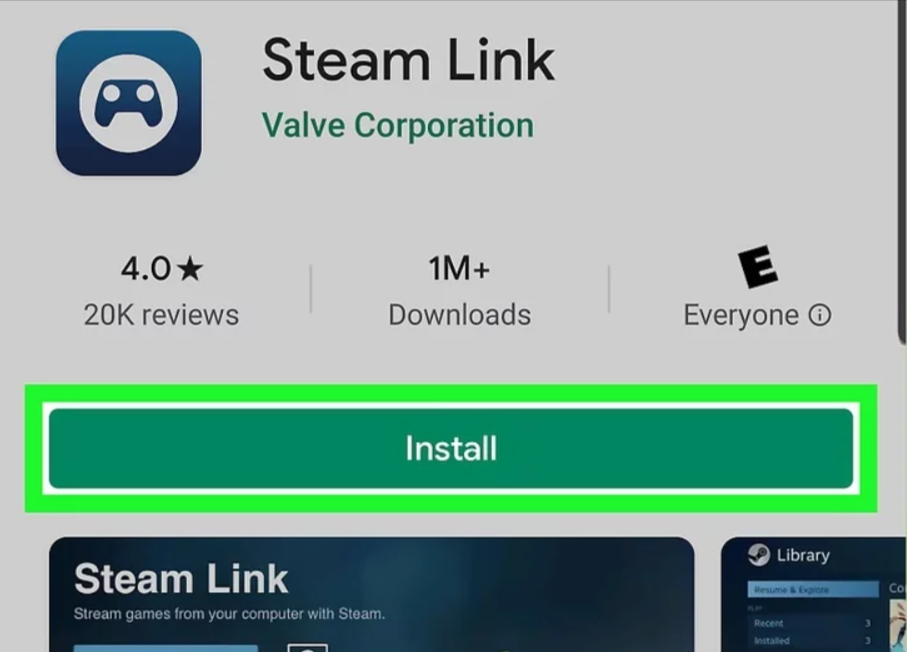
- Open the Google Play Store on your Android device.
- Search for “Steam Link” in the search bar.
- Tap on the “Steam Link” app from the search results.
- Tap the “Install” button to download and install the app.
Step: 2 Once installed, tap “Open” to launch Steam Link.
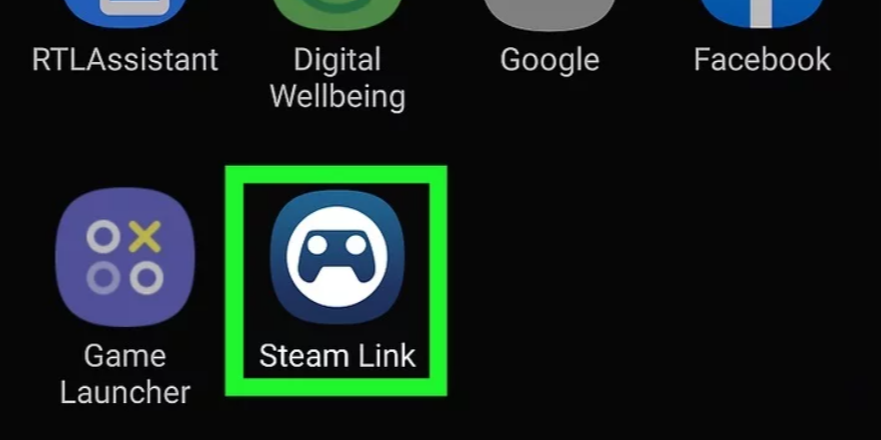
Step: 3 Upon opening the Steam Link, tap “Get Started.”
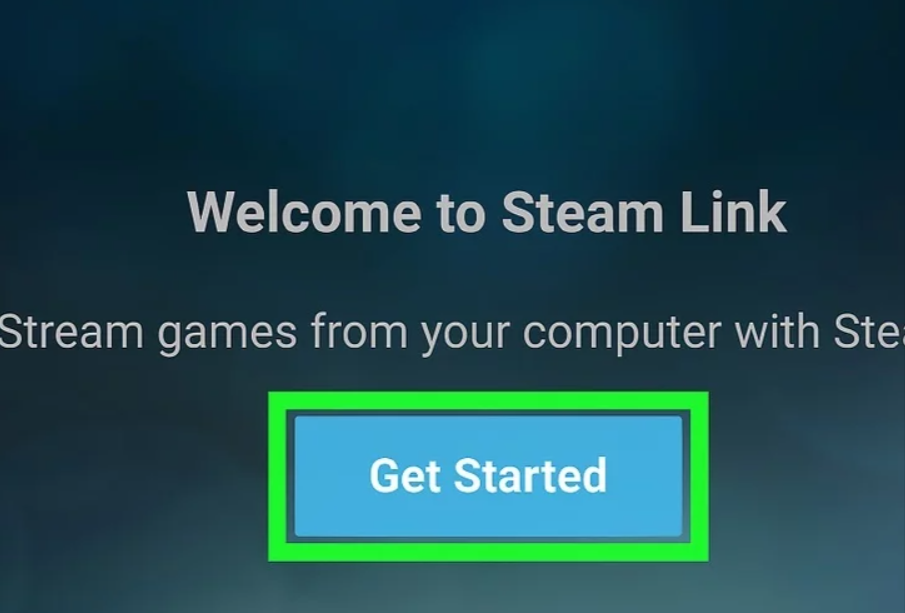
Step: 4 Choose your preferred controller method:
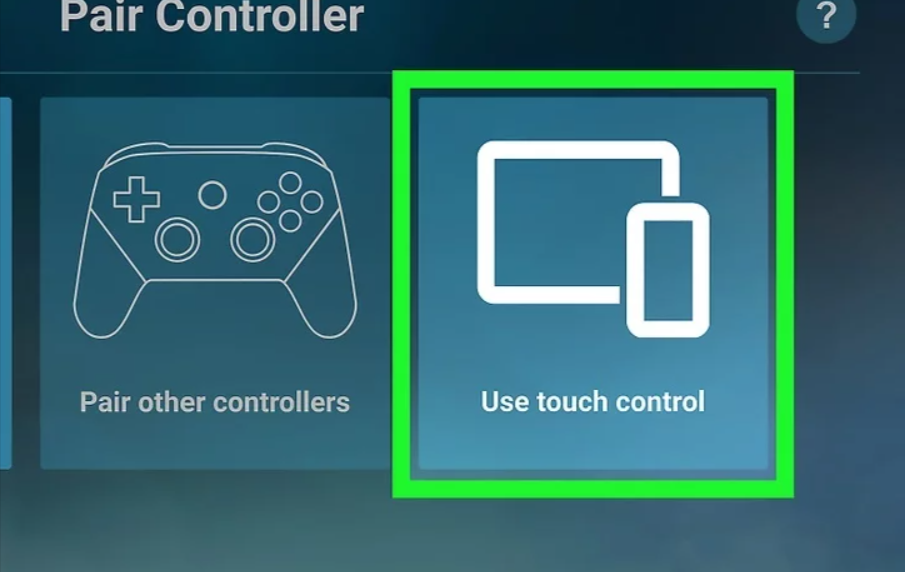
- Pair a Steam Controller: Follow the on-screen instructions to pair your Steam controller via Bluetooth.
- Pair Other Controller: Pair a Bluetooth gaming controller by putting it in pairing mode and following the on-screen instructions.
- Use Touch Control: Tap the on-screen touch controls option.
Step: 5 Link Steam Link to Your Computer:
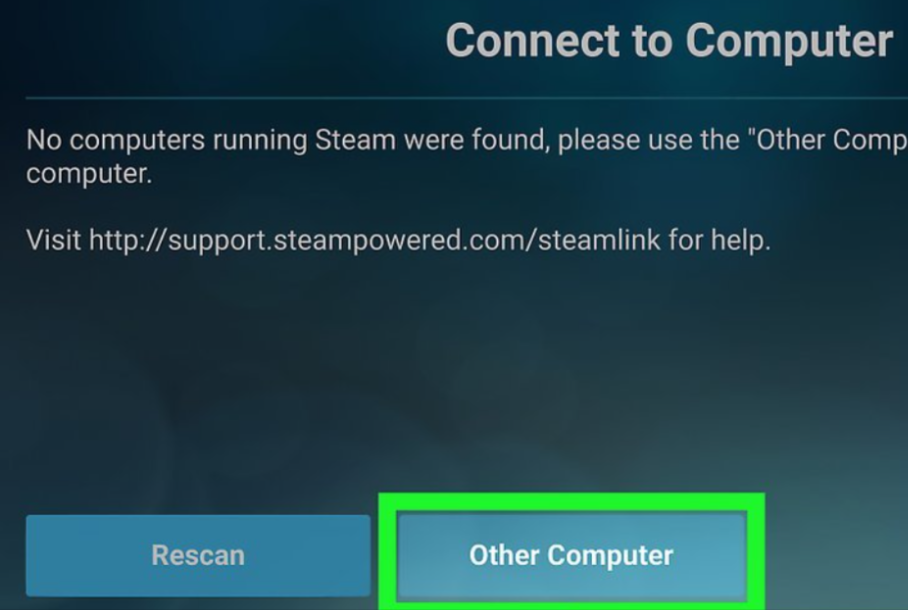
- Ensure Steam is installed on your computer and you’re signed in.
- On Steam Link, tap “Other Computer.”
- On your computer, open Steam and navigate to Settings > Remote Play.
- Click “Pair Steam Link” and enter the provided 4-digit PIN.
Step: 6 Tap your computer’s name on Steam Link to establish the connection.
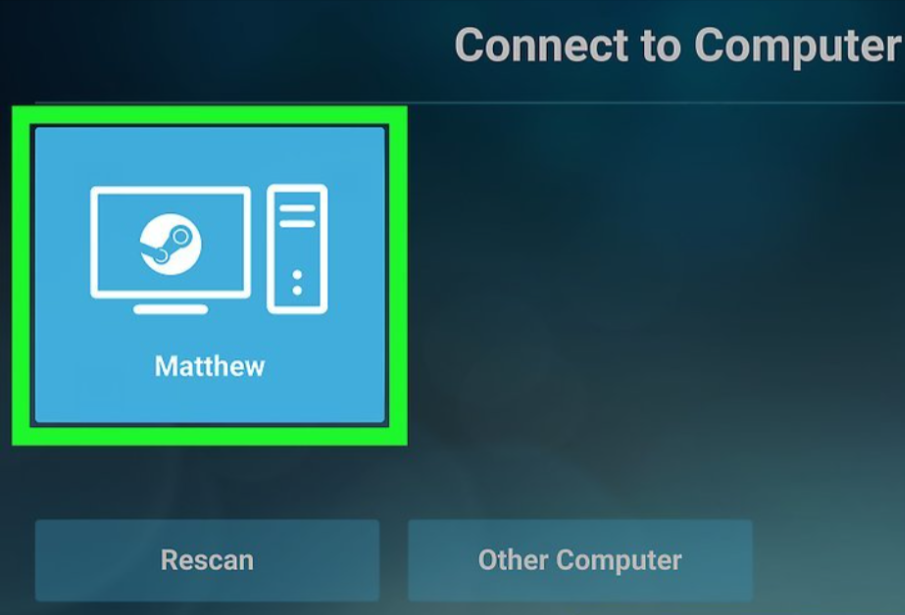
Step: 7 Start Playing:
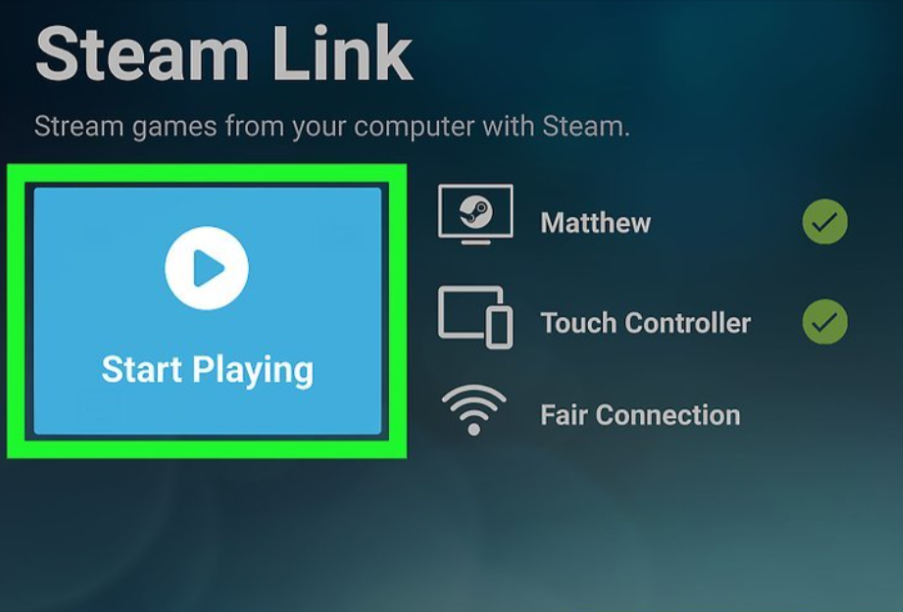
- Once connected, tap “Start Playing.”
Step: 8 Navigate to the Library tab within the Steam Link app.
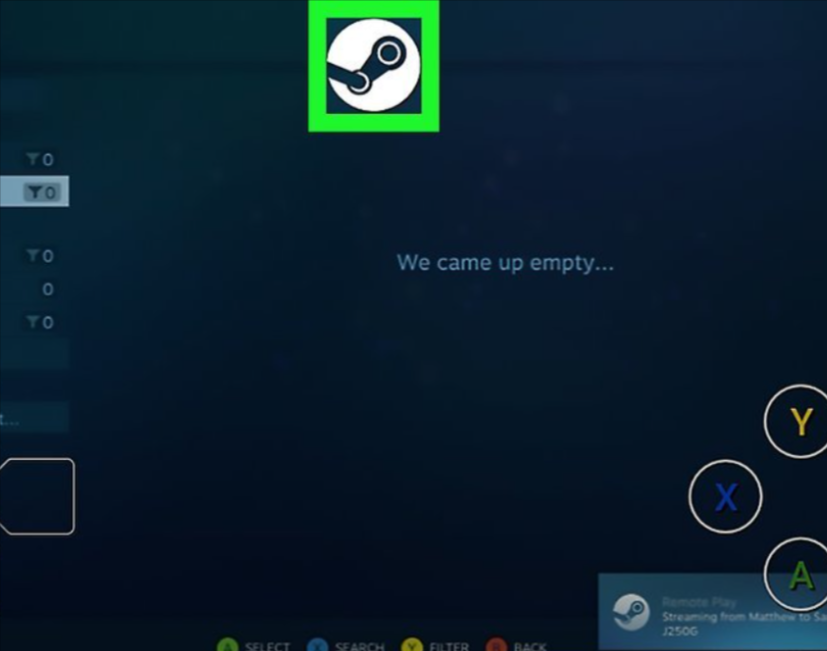
Step: 9 Select the game you want to play from your Steam library.
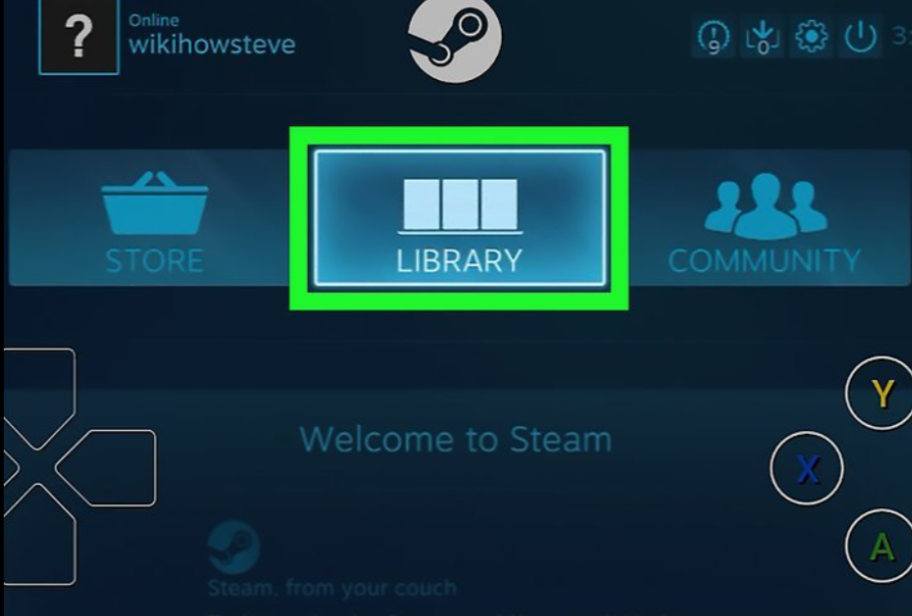
Step: 10 Tap on the game to launch it on your PC.
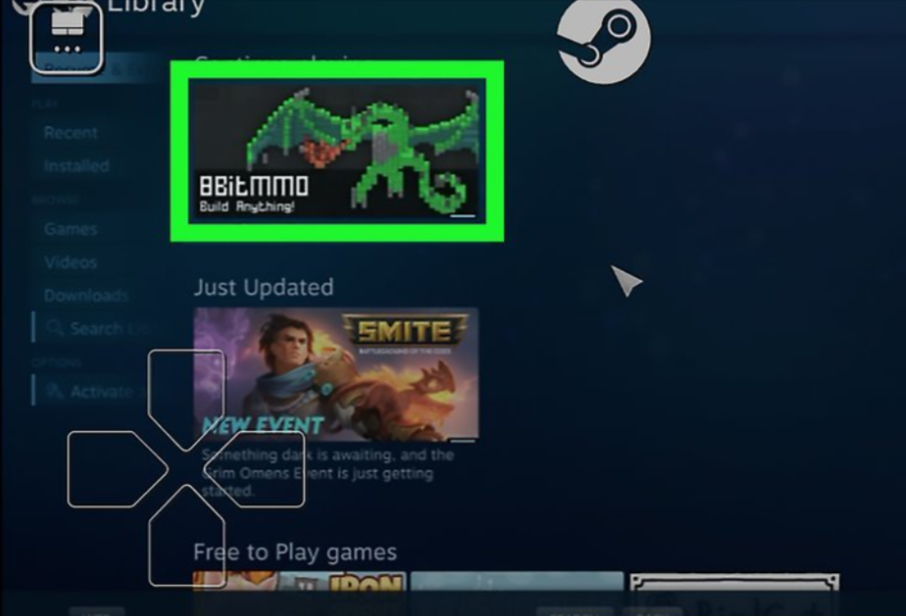
Step: 11 Play the game using either your paired controller or the touch-screen controls on your Android device.
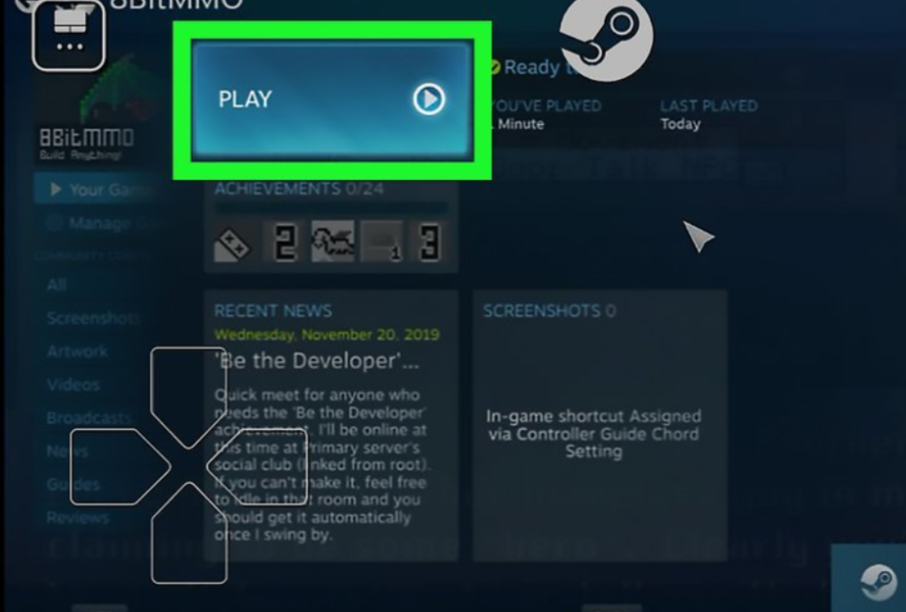
By following these steps, you’ll be able to seamlessly enjoy your favorite PC games on your Android device using Steam Link.
Wrap Up :
In conclusion, playing PC games on your Android device is now easier than ever, thanks to advancements in technology and innovative apps like Steam Link. Whether you’re into classic DOS games or modern titles, there’s a solution for you. From native ports to browser-based options and even DOS emulation, the possibilities are vast. With Steam Link, you can effortlessly stream your favorite PC games to your Android device and enjoy gaming on the go. So, grab your controller and delve into a world of gaming excitement anytime, anywhere!
Frequently Asked Questions:
- Can you play PC games on Android?
Yes, you can play PC games on Android using various methods such as game streaming apps, native ports, and emulators. - How can I play PC games on Android for free without a PC?
You can play PC games on Android for free without a PC by using game streaming apps like Steam Link or NVIDIA GeForce Now. These apps allow you to stream games from your PC to your Android device over the internet. - How can I play PC games on my mobile app?
To play PC games on your mobile app, you can use game streaming services like Steam Link, NVIDIA GeForce Now, or Xbox Game Pass Ultimate. Simply download the respective app on your mobile device, sign in to your account, and start streaming games from your PC or the cloud. - How can I play PC games remotely?
You can play PC games remotely by using game streaming apps or services like Steam Link, Parsec, or Rainway. These apps allow you to stream games from your PC to your mobile device or another computer over the internet, enabling you to play your favorite PC games from anywhere with a stable internet connection.