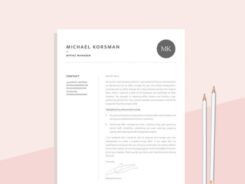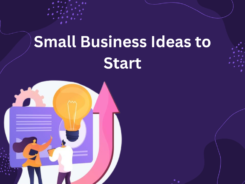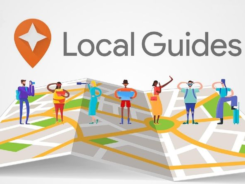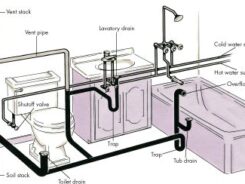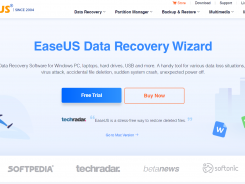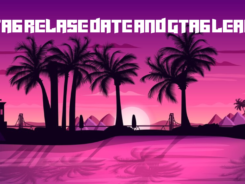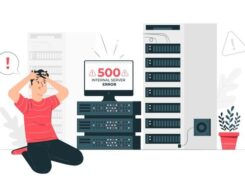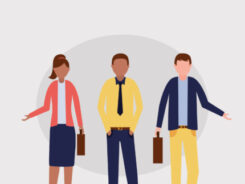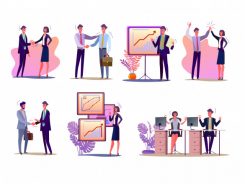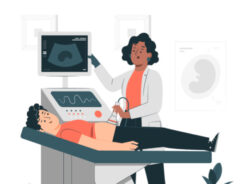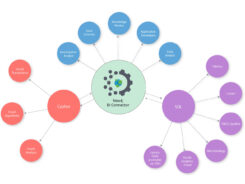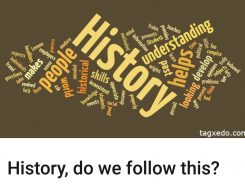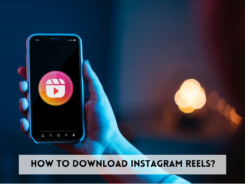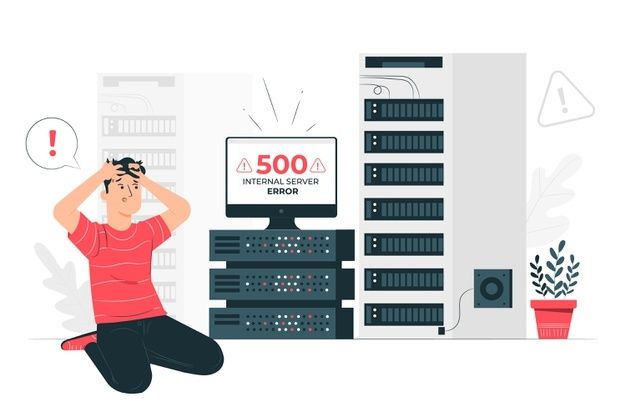The HTTP 500 Internal Server Error, often considered one of the enigmatic conundrums of the web, can appear seemingly out of nowhere. It’s an error message that web users dread and website administrators strive to avoid. In this blog, we’ll delve deeper into the world of HTTP 500 errors, decode their meaning, and provide insights into how to fix them. Whether you’re a website user facing this error or a website owner seeking solutions, we’ll explore the mysteries of the HTTP 500 Internal Server Error, providing you with a more comprehensive understanding.
Understanding HTTP 500 Internal Server Error
The HTTP 500 Internal Server Error, often referred to as the “server-side error,” is a status code that your web browser displays when something goes wrong with a website. It’s like an alert message indicating that an issue has occurred within the server, but it doesn’t specify the exact nature of the problem. Here’s a comprehensive look at the potential scenarios behind this error:
1. Server Misconfigurations:
– Server misconfigurations can be a complex web of issues. It could involve problems in the .htaccess file, server settings, or PHP configurations. These settings and rules dictate how the server should handle requests and may cause errors if set up incorrectly.
– A common server misconfiguration is an incorrect .htaccess file, which can lead to improper redirections, access issues, or incorrect settings for your website.
– In PHP, misconfigurations can involve memory limits, timeouts, and execution settings. It’s crucial to ensure that PHP is configured correctly to prevent internal server errors.
2. Programming Errors:
– Every website or web application relies on code. Even a small error in the code can lead to an HTTP 500 Internal Server Error. These coding issues may range from simple syntax errors to more complex problems, such as failing database connections.
– Developers should regularly audit their code, including checking for outdated libraries or frameworks, to ensure smooth website operation.
3. Server Overload:
– Servers have their limits, and when these limits are exceeded, server overload can occur. It’s akin to a traffic jam on the information superhighway. This could be due to a sudden spike in website traffic, poorly optimized scripts, or insufficient server resources.
– In situations of server overload, you may want to consider upgrading your hosting plan, implementing caching mechanisms, or optimizing your website to handle increased traffic efficiently.
4. Faulty Third-Party Plugins:
– Many websites rely on third-party plugins or extensions to extend functionality. However, if these plugins are outdated, incompatible, or contain bugs, they can disrupt the smooth operation of your server.
– Regularly update and review your plugins to ensure they are compatible with your website’s core components and avoid potential conflicts.
– Your web server requires access to specific files and directories to deliver your website’s content. File permission issues, such as incorrect settings or ownership problems, can lead to HTTP 500 Internal Server Errors.
– Administrators should routinely verify and correct file permissions and ownership settings to maintain proper server operations.
5. File Permission Issues:
– File permission issues refer to problems related to the access rights of files and directories on a server. When these permissions are misconfigured, it can lead to an HTTP 500 Internal Server Error. Servers require specific permissions to read, write, or execute files, and any deviation from these permissions can disrupt server operations.
– To address file permission issues, administrators should regularly inspect and correct file permissions and ownership settings. This involves ensuring that files and directories have the appropriate permissions assigned to them. Adjusting permissions to the correct settings can help prevent HTTP 500 errors and ensure the server functions properly.
How to Fix HTTP 500 Internal Server Error
1. Check Your Server Logs:
– Server logs are your first line of defense in diagnosing and resolving an HTTP 500 Internal Server Error. They provide detailed information about server activity and can help identify the root cause of the problem.
– Examining error logs can pinpoint issues related to server configurations, code errors, or other factors leading to the error.
2. Review .htaccess and Server Configurations:
– The .htaccess file and server configurations serve as the backbone of your website’s functionality. Any discrepancies in these settings can result in an HTTP 500 error.
– A careful review and correction of .htaccess rules, server settings, and PHP configurations are essential for troubleshooting this error.
3. Debug Your Code:
– For web developers, debugging your code is crucial. Start with identifying and fixing any syntax errors, logic problems, or database connection issues that could be causing the server error.
– Consider implementing comprehensive testing practices, such as unit testing and code review, to detect and rectify issues in your code.
4. Address Server Load:
– If server overload is the culprit, addressing the issue requires optimizing your server’s capacity to handle requests.
– Upgrading your hosting plan, implementing caching solutions, and load balancing are strategies to prevent server overload and maintain optimal performance.
5. Disable Suspicious Plugins:
– Third-party plugins can be both a boon and a bane for your website. To avoid internal server errors caused by plugins, ensure you only use well-maintained, up-to-date, and compatible extensions.
– Regularly review and update your plugins to avoid potential conflicts and disruptions in your website’s functionality.
6. Verify File Permissions:
– File permissions may not be the most thrilling topic, but they are essential for ensuring your server can access and execute files as needed.
– Routinely inspect file permissions and ownership settings to eliminate any potential conflicts and maintain a smoothly operating server.
Taking Preventative Measures:
A proactive approach to tackling HTTP 500 Internal Server Errors is to implement preventative measures that can reduce the likelihood of encountering this issue. Here are some strategies to consider:
7. Regular Backups:
– Frequent backups of your website are a safety net that can be a lifesaver in case of errors or crashes. Should an HTTP 500 error occur, having a recent backup allows you to quickly restore your website to a previously functioning state.
8. Server Monitoring:
– Utilize server monitoring tools and services to keep a watchful eye on your server’s performance. These tools can alert you to issues before they escalate into errors, allowing you to address them proactively.
9. Content Delivery Network (CDN):
– Employing a Content Delivery Network (CDN) can help distribute website content across multiple servers and reduce the load on your primary server. This can be especially helpful in preventing server overload situations.
1. Diagnosing the Issue:
When you encounter an HTTP 500 Internal Server Error, it’s crucial to identify the underlying problem. This error is typically a symptom of a more specific issue. Here’s a detailed approach for diagnosing the problem:
– Check Error Logs:
– The first step in diagnosing the HTTP 500 error is to examine your server’s error logs. These logs often contain valuable information about the issue, including the exact cause. Commonly, you’ll find error logs in your server’s control panel or through SSH access.
– Examine Recent Changes:
– If you recently made updates or changes to your website, such as installing new plugins, themes, or server configurations, these could be the source of the problem. Consider reverting these changes to see if they resolve the issue.
– Test the .htaccess File:
– The .htaccess file in your website’s root directory can be a common culprit of HTTP 500 errors. To check if it’s the problem, temporarily rename or disable the .htaccess file. If the error disappears, it’s an indication that your .htaccess file needs to be reviewed and corrected.
– Check for Memory Limit Exhaustion:
– In some cases, PHP scripts may exceed the server’s memory limit, leading to an HTTP 500 error. You can increase the memory limit in your server’s PHP configuration. Look for the “memory_limit” directive in your PHP configuration file (php.ini) and raise it if necessary.
2. Resolving Coding Issues:
Once you’ve pinpointed the issue causing the HTTP 500 error, it’s time to resolve it. Many issues are related to coding errors, and rectifying these can often eliminate the problem. Here’s how to address common coding-related issues:
– Review PHP Code:
– Carefully inspect your PHP code for syntax errors, missing or misplaced semicolons, or typographical mistakes. Address any coding errors, and ensure your code is well-structured.
– Recheck File Permissions:
– Verify that your files and directories have appropriate permissions. Incorrect permissions can prevent the server from accessing files and result in an HTTP 500 error.
– Database Errors:
– If your website relies on a database, database connection issues or SQL errors could lead to HTTP 500 errors. Ensure your database credentials are correct, and troubleshoot any database-related problems.
– Update and Maintain Scripts:
– Regularly update your scripts, plugins, and content management systems (CMS) to their latest versions. Outdated or incompatible software can introduce vulnerabilities and errors.
3. Server Configuration and Performance Optimization:
In some cases, server configuration and performance issues can trigger HTTP 500 errors. Here are steps you can take to optimize your server and prevent such errors:
– Check Server Resources:
– Examine your server’s resource usage, including CPU, memory, and disk space. An overloaded server may struggle to process requests, leading to errors. Consider upgrading your hosting plan or optimizing resource-intensive scripts.
– Optimize Database:
– A poorly optimized database can slow down your website and lead to server errors. Use database optimization tools or seek assistance from your hosting provider to improve database performance.
– Implement Caching:
– Caching can significantly enhance website performance by storing static copies of web pages. Utilizing caching mechanisms like Content Delivery Network (CDN) and browser caching can reduce server load and minimize HTTP 500 errors.
– Server Software Updates:
– Ensure your server software, including the operating system, web server (e.g., Apache, Nginx), and PHP, is up-to-date. Software updates often include bug fixes and security patches that can resolve HTTP 500 errors.
– Server Security:
– Protect your server from malicious activities by employing robust security measures. Implement firewalls, intrusion detection systems, and security plugins to defend against potential threats.
4. Seek Professional Assistance:
If you’ve thoroughly investigated the issue and are unable to resolve the HTTP 500 error, it may be time to seek professional assistance:
– Consult with Hosting Support:
– Hosting providers typically offer customer support services. Reach out to your hosting support for guidance on troubleshooting and resolving the error.
– Hire Web Developers:
– Skilled web developers and server administrators can provide in-depth analysis and solutions for complex issues. They can diagnose problems, optimize your website, and ensure it runs smoothly.
5. Test Your Website:
Once you’ve taken corrective actions to resolve the HTTP 500 error, it’s essential to thoroughly test your website to confirm that the issue is resolved:
– Test Individual Components:
– Check various elements of your website, such as forms, scripts, and databases, to verify they are functioning correctly. Ensure that each component doesn’t trigger the error.
– Use Monitoring Tools:
– Implement website monitoring tools and services to receive notifications about any future issues. These tools can help you detect and address problems before they lead to HTTP 500 errors.
By systematically identifying and addressing the root causes of HTTP 500 Internal Server Errors, you can ensure that your website remains reliable and consistently delivers a positive user experience. Additionally, with effective server management and ongoing monitoring, you can prevent many errors from occurring in the first place, allowing your website to thrive and serve its visitors without interruption.
Final Thoughts
Understanding the HTTP 500 Internal Server Error and how to resolve it is essential for webmasters, developers, and website users. While it may seem daunting at first, addressing this error systematically and using preventative measures can minimize its occurrence and help maintain a stable and reliable online presence. By staying vigilant and informed, you can handle HTTP 500 errors with confidence, ensuring your website delivers a smooth and seamless experience for its visitors.
Frequently Asked Questions (FAQs)
- What is an HTTP 500 Internal Server Error?
– An HTTP 500 Internal Server Error is a generic status code that the web server returns when it encounters an unexpected condition or error that prevents it from fulfilling a request. This error signifies that something has gone wrong on the server’s end while processing the request. - What are the common causes of HTTP 500 errors?
– Common causes of HTTP 500 errors include issues with the server’s configuration, misconfigured or faulty scripts, database problems, insufficient server resources (such as memory or CPU), and unexpected software or hardware failures. It can also result from syntax errors in server-side scripts or plugins. - How can I troubleshoot and fix an HTTP 500 Internal Server Error?
To fix an HTTP 500 error, you can take several steps:
– Check server logs: Review server error logs to identify the specific error message and the location where it occurred.
– Check your code: Inspect your server-side scripts, code, or plugins for syntax errors, missing files, or other issues.
– Verify file permissions: Ensure that file and directory permissions are correctly configured.
– Investigate database issues: If your application relies on a database, check for database connection problems or query errors.
– Monitor server resources: Ensure that your server has enough memory, CPU, and other resources to handle the request. - Is an HTTP 500 error always the website’s fault?
– Not necessarily. While an HTTP 500 error often indicates an issue on the server or application side, it can also result from a variety of factors, including misconfigured server settings, problems with the user’s internet connection, or even issues with intermediary servers (such as proxy servers or content delivery networks). It’s important to investigate and identify the root cause. - Can I customize the HTTP 500 error page for my website?
– Yes, you can customize the error page that is displayed to users when an HTTP 500 error occurs. This can help improve the user experience and provide them with more information. To do this, you can configure your web server to serve a custom error page, typically a 500.html or similar file, which can include a more user-friendly message and potentially some troubleshooting tips. Custom error pages should be informative while not revealing sensitive information about your server’s configuration.