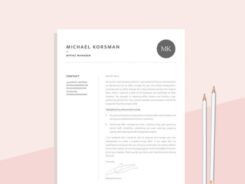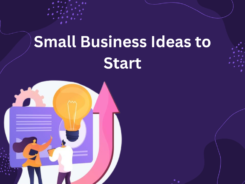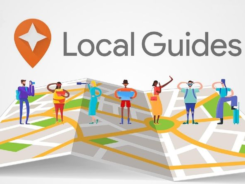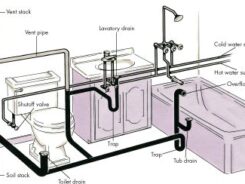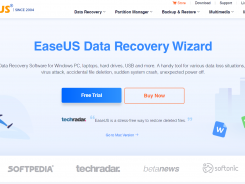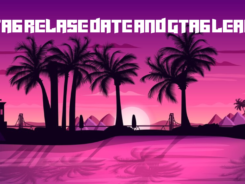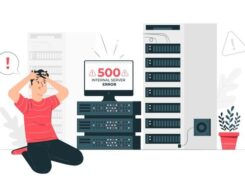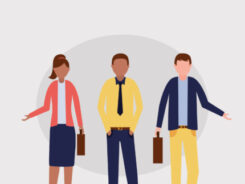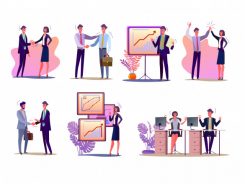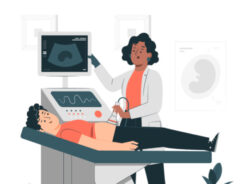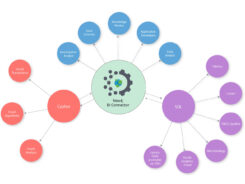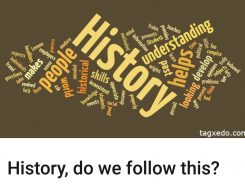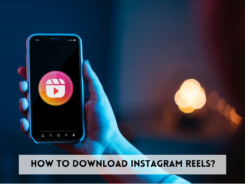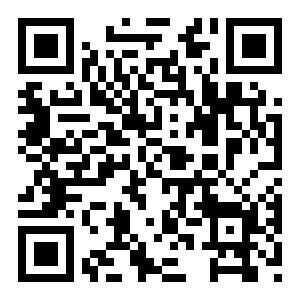In our increasingly digital world, Quick Response (QR) codes have become a staple of our everyday lives. You encounter them on product packaging, business cards, flyers, restaurant menus, event tickets, and even in advertising campaigns. QR codes are a versatile tool, capable of storing a wide range of information and triggering various actions when scanned. In this comprehensive guide, we will explore QR codes in depth, including what they are, how they work, the different types of information they can hold, and, most importantly, how to create your very own QR code in five easy steps.
What exactly is a QR Code?
Before diving into the nitty-gritty of creating QR codes, it’s crucial to understand what they are and why they are so widely used. QR, or Quick Response, codes are two-dimensional barcodes that originated in Japan in the 1990s. They were created by Denso Wave, a subsidiary of the Toyota Group, as a means to track automotive parts during the manufacturing process. However, QR codes quickly found applications beyond the assembly line.
Here’s what sets QR codes apart:
QR Codes vs. Barcodes
1. QR Codes Are Shaped Differently
– Unlike traditional barcodes, which are linear and composed of parallel lines, QR codes are square-shaped. This unique shape allows them to store significantly more data.
2. QR Codes Hold Different Data
– While barcodes are primarily used for product identification, QR codes can store a wide variety of information. This can include URLs, plain text, phone numbers, contact information, Wi-Fi network credentials, and more.
3. QR Codes Hold More Data
– QR codes boast a higher data capacity than traditional barcodes. This expanded capacity makes them suitable for more complex tasks, such as encoding website links, event details, calendar events, and even geolocation data.
How do QR Codes Work?
Now that we have a basic understanding of what QR codes are, let’s delve into how they work. At their core, QR codes are graphical representations of data. They consist of a grid of black squares and white spaces arranged in a specific pattern. When scanned with a compatible device, such as a smartphone or a dedicated QR code reader, the pattern is interpreted, and the encoded information is retrieved.
QR codes rely on a combination of geometric patterns and error-correction coding to ensure the data can be accurately read even if the code is damaged or partially obscured. This redundancy in encoding makes QR codes highly reliable and robust.
Here’s a simplified breakdown of how QR codes work:
1. Encoding Data: To create a QR code, data is encoded into a specific pattern of black and white squares. This pattern is arranged in a grid, and each square represents a binary digit (0 or 1).
2. Scanning the Code: When a QR code is scanned using a compatible device, such as a smartphone’s camera, the scanner app captures an image of the code.
3. Interpreting the Pattern: The scanning software interprets the pattern of squares and converts it back into the original data.
4. Executing the Action: Based on the decoded data, the scanning software performs a specific action. This could be opening a website, displaying contact information, connecting to a Wi-Fi network, or triggering various other actions.
Types of Information QR Codes Can Hold
QR codes are incredibly versatile in terms of the types of information they can store. Here are some common examples:
1. URLs
– One of the most common uses of QR codes is to encode website URLs. Scanning the code opens the linked website in the user’s web browser.
2. Plain Text
– QR codes can hold plain text, making them useful for sharing messages, notes, or instructions.
3. Contact Information (vCard)
– QR codes can store contact details like names, phone numbers, email addresses, and even physical addresses. Scanning the code can add this information to the user’s contacts.
4. Wi-Fi Network Credentials
– QR codes can contain Wi-Fi network credentials, allowing users to easily connect to a network without manually entering the SSID and password.
5. Event Details (vCalendar)
– QR codes can store event details, including event names, dates, times, and locations. Scanning the code can add the event to the user’s calendar.
6. Geolocation Data (vGeo)
– QR codes can encode latitude and longitude coordinates, enabling users to view a specific location on a map.
7. Email Addresses (vMailto)
– QR codes can create email messages with predefined recipients, subjects, and body text. Scanning the code opens the user’s email client with the pre-filled message.
8. Phone Numbers (vTel)
– QR codes can trigger phone calls when scanned. This is particularly useful for businesses or customer support services.
9. SMS Messages (vSMS)
– QR codes can generate SMS messages with predefined recipients and content. Scanning the code opens the user’s messaging app with the pre-filled message.
10. Social Media Profiles
– QR codes can link to social media profiles or pages, making it easy for users to follow or connect with businesses and individuals on platforms like Facebook, Instagram, Twitter, and LinkedIn.
11. Payment Information (vCard)
– QR codes can encode payment information, such as credit card details or cryptocurrency wallet addresses, for easy transactions.
How To Make a QR Code
Creating a QR code is a straightforward process, and you can do it on various devices, including computers, smartphones, and tablets. In the following sections, we’ll walk you through the process of creating a QR code in five easy steps:
How to Create a QR Code on Any Device
Creating a QR code is remarkably simple and can be done using a wide range of online QR code generator tools. Here’s how:
Step 1: Choose a QR Code Generator Tool
– Open your web browser and navigate to a QR code generator website. There are many QR code generator tools available online, and most of them are free to use. Some popular options include qr-code-generator.com, qrstuff.com, and qrstuff.net.
Step 2: Enter Your Data
– In the QR code generator, you’ll typically find an input field where you can enter the information you want to encode. What you enter here depends on the type of QR code you want to create. Here are some common examples:
– For a URL: Paste the website link you want to share.
– For plain text: Enter the message or information you want to encode.
– For contact information (vCard): Fill in the relevant fields, including name, phone number, email address, and other contact details.
– For Wi-Fi network credentials: Enter the SSID (network name) and password.
– For event details (vCalendar): Provide event information, including the event name, date, time, and location.
– For geolocation data (vGeo): Enter latitude and longitude coordinates.
– For email addresses (vMailto): Specify the recipient’s email address, subject, and body text.
– For phone numbers (vTel): Enter the phone number you want the QR code to call.
– For SMS messages (vSMS): Specify the recipient’s phone number and the message content.
– For social media profiles: Provide the profile URL for the respective social media platform.
– For payment information (vCard): Enter the relevant payment details.
Step 3: Customize Your QR Code (Optional)
– Depending on the QR code generator you choose, you may have the option to customize the appearance of your QR code. This can include changing the frame, shape, color, and design of the QR code to match your branding or personal preferences. Customization options may vary from one generator to another.
Step 4: Generate the QR Code
– Once you’ve entered your data and, if desired, customized the QR code’s appearance, it’s time to generate the QR code. This can typically be done by clicking a “Generate” or “Create” button on the website.
Step 5: Download and Save the QR Code
– After generating the QR code, you’ll be presented with the final image. To use the QR code in various applications, you’ll need to download and save it to your device. Most QR code generators allow you to download the QR code as an image file (e.g., PNG, JPEG, or SVG).
Step 6: Utilize Your QR Code
– Now that you have your QR code, you can incorporate it into your materials or digital platforms, depending on your goals. Here are some common use cases for QR codes:
– Print Collateral: Incorporate the QR code into physical materials such as business cards, flyers, posters, or menus. Place the QR code in a location where it’s convenient for people to scan.
– Websites and Emails: Insert QR codes into your websites or email campaigns to provide easy access to additional information or resources.
– Digital Documents: Include QR codes in digital documents such as PDFs or presentations to link to relevant websites or additional content.
– Online Profiles: Use QR codes on social media profiles, digital resumes, or personal websites to make it easy for others to connect with you on various platforms.
– Mobile Apps: QR codes can be used within mobile apps to trigger specific actions, such as scanning a code to access exclusive content or redeem a discount.
That’s it! You’ve successfully created your own QR code. Now, let’s explore some additional tips and considerations for using QR codes effectively.
QR Code Creation Tools for Different Platforms
Depending on your device and preferences, you can use various tools and applications to create QR codes:
1. Canva
– Description: Canva offers a user-friendly interface for designing and generating QR codes. It’s an excellent choice for individuals and businesses looking to create visually appealing codes.
– Features: Canva provides a wide range of customization options, allowing you to adjust the QR code’s appearance to match your branding or design preferences.
– Ease of Use: Canva is known for its intuitive drag-and-drop interface, making it accessible to users with various design skill levels.
2. BeFunky
– Description: BeFunky is a versatile online platform that not only provides QR code creation features but also offers photo editing capabilities.
– Features: In addition to creating QR codes, BeFunky allows you to edit and enhance images. This can be especially useful if you want to combine images with QR codes for creative designs.
– Ease of Use: BeFunky offers user-friendly tools for both image editing and QR code creation.
3. Adobe Illustrator and InDesign
– Description: Adobe’s professional design software, including Illustrator and InDesign, can be used to create highly customizable QR codes.
– Features: Adobe software provides advanced design capabilities, allowing you to create QR codes that seamlessly blend with your projects. You have full control over the QR code’s appearance and can integrate it into complex designs.
– Ease of Use: These Adobe tools are best suited for design professionals who are already familiar with their functionalities.
How to Create a QR Code on Android
Creating a QR code on an Android device is a straightforward process. You can use various QR code generator apps available on the Google Play Store. Here’s a step-by-step guide:
Step 1: Install a QR Code Generator App
– Go to the Google Play Store on your Android device and search for “QR code generator.” You’ll find a variety of apps to choose from. Some popular options include “QR Code Generator,” “QR & Barcode Scanner,” and “QR Droid.”
Step 2: Launch the App and Select QR Code Type
– Open the QR code generator app you’ve installed. You’ll typically have the option to choose the type of QR code you want to create (e.g., URL, text, contact, Wi-Fi, event, etc.).
Step 3: Enter Your Data
– Depending on the selected QR code type, enter the relevant information. For example, if you’re creating a URL QR code, paste the website link you want to share.
Step 4: Customize the QR Code (Optional)
– Some Android QR code generator apps offer customization options. You can modify the QR code’s appearance by changing its color, and style, or adding a logo or image to the center.
Step 5: Generate and Save the QR Code
– After entering your data and, if desired, customizing the QR code, tap the “Generate” or “Create” button. The app will generate the QR code, which you can then save to your device’s gallery.
Step 6: Share or Use the QR Code
– You can now use the QR code as needed. Share it on social media, include it in print materials, or use it for any other purpose that suits your goals.
How to Create a QR Code on iOS
Creating a QR code on an iOS device, such as an iPhone or iPad, is also a straightforward process. You can use dedicated QR code generator apps available on the App Store. Here’s a step-by-step guide:
Step 1: Install a QR Code Generator App
– Open the App Store on your iOS device and search for “QR code generator.” You’ll find several apps to choose from. Some popular options include “QR Code Reader & Generator,” “QR Code Maker,” and “QR Scanner: Free QR Code Maker.”
Step 2: Launch the App and Select QR Code Type
– Open the QR code generator app you’ve installed. Choose the type of QR code you want to create, such as URL, text, contact, Wi-Fi, or event.
Step 3: Enter Your Data
– Depending on the selected QR code type, input the relevant information. For example, if you’re creating a URL QR code, paste the website link you want to share.
Step 4: Customize the QR Code (Optional)
– Some iOS QR code generator apps offer customization features. You can adjust the QR code’s appearance by changing its color, and style, or adding an image or logo.
Step 5: Generate and Save the QR Code
– After entering your data and, if desired, customizing the QR code, tap the “Generate” or “Create” button. The app will generate the QR code, which you can save to your device’s photo library.
Step 6: Share or Use the QR Code
– You can now share or use the QR code as needed. Share it via messaging apps, email, and social media, or incorporate it into print materials.
How to Create a QR Code for Desktop Using Chrome
Creating a QR code directly on your desktop computer is possible using web-based QR code generator tools accessible through your web browser, such as Google Chrome. Here’s a step-by-step guide:
Step 1: Open Google Chrome
– Launch the Google Chrome web browser on your desktop computer.
Step 2: Choose a QR Code Generator Website
– Navigate to a QR code generator website of your choice. Some popular options include “qr-code-generator.com,” “qrstuff.com,” and “qrstuff.net.” You can access these websites by typing their URLs directly into the Chrome address bar or by conducting a web search for “QR code generator.”
Step 3: Enter Your Data
– On the QR code generator website, locate the input field where you can enter the information you want to encode in the QR code. Depending on your needs, you can enter a URL, text, contact information, Wi-Fi credentials, or other data.
Step 4: Customize the QR Code (Optional)
– If the QR code generator website offers customization options, you can personalize the appearance of the QR code. Customized features may include changing the frame, shape, color, or design of the QR code to match your branding or preferences.
Step 5: Generate the QR Code
– After entering your data and, if desired, customizing the QR code, initiate the QR code generation process. This can typically be done by clicking a “Generate” or “Create” button on the website.
Step 6: Download and Save the QR Code
– Once the QR code has been generated, the website will display the final image. To use the QR code in various applications, you’ll need to download and save it to your computer. Most QR code generator websites allow you to download the QR code as an image file (e.g., PNG, JPEG, or SVG).
Step 7: Utilize Your QR Code
– Now that you’ve created and saved the QR code to your computer, you can incorporate it into your digital documents, websites, or print materials as needed.
How to Use QR Codes (And How Not to)
Creating a QR code is just the beginning. To make the most of QR codes, it’s essential to understand how to use them effectively and avoid common pitfalls. Here are some best practices and tips for using QR codes:
Do’s:
1. Display Your QR Code Where It’s Convenient for People to Scan
– Ensure that your QR code is easily accessible and scannable. Consider its placement on physical materials, websites, or digital documents to maximize user engagement.
2. Optimize the QR Code’s Destination Page for Mobile Devices
– If your QR code leads to a website or landing page, make sure the linked page is mobile-friendly. Many smartphone users will scan QR codes, so the experience should be seamless on mobile devices.
3. Include a Clear Call to Action (CTA) That Prompts People to Scan Your QR Code
– Encourage users to scan the QR code by specifying what they’ll gain from doing so. Whether it’s accessing exclusive content, receiving a discount, or obtaining additional information, a compelling CTA can increase user engagement.
4. Don’t Limit Your QR Code to One Specific Mobile Scanner App
– While most smartphones come equipped with built-in QR code scanning capabilities, not all users may prefer or use the default app. Ensure that your QR code works with various scanner apps to accommodate a wider audience.
5. Use Your QR Code to Simplify Tasks and Provide Value to Users
– QR codes are most effective when they serve a purpose and provide value to users. Whether it’s enabling quick access to information, offering contactless payment options, or enhancing the user experience, ensure that your QR code simplifies tasks and meets user needs.
Don’ts:
1. Overcomplicate the Encoded Information
– Keep the information encoded in the QR code concise and relevant to the user’s needs. Avoid overwhelming users with an excessive amount of data or complex instructions.
2. Place QR Codes in Hard-to-Scan Locations
– Ensure that your QR code is easily visible and scannable. Avoid placing it in areas with poor lighting, small print, or obstructed views.
3. Neglect to Test QR Codes for Scanning Compatibility
– Before publishing or printing QR codes, test them on various devices to ensure they can be scanned reliably. Different scanning apps and devices may have varying levels of compatibility.
4. Neglect to Track and Analyze QR Code Performance
– Use analytics tools to monitor how users interact with your QR codes. This data can help you refine your campaigns, measure the impact of your QR codes, and gain insights into user behavior.
Best QR Code Generators
When selecting a QR code generator, consider the following steps to ensure a smooth and effective QR code creation process:
1. Sign Up for an Account on a QR Code Generator Website
– Some QR code generator websites offer additional features and benefits to registered users. Signing up for an account may provide access to advanced customization options and the ability to track QR code performance.
2. Customize Your QR Code
– Depending on your goals, customize the appearance and encoding options of your QR code. Personalize it to match your branding, design preferences, or the context in which it will be used.
3. Test the QR Code to Ensure It Scans
– Before incorporating QR codes into your materials or campaigns, conduct thorough testing. Use different devices and QR code scanner apps to verify that the QR code can be scanned accurately.
4. Track and Analyze QR Code Performance
– Implement tracking and analytics tools to monitor how users interact with your QR codes. Analyze data such as scan rates, location-based usage, and user demographics to refine your campaigns and measure their effectiveness.
Create Your QR Code Today
Now that you’ve learned how to create QR codes and how to use them effectively, you’re equipped with a powerful tool for connecting with your audience, enhancing user experiences, and simplifying various tasks. Whether you’re a business owner looking to share website links, contact information, or promotions, or an individual sharing personal details or creative content, QR codes offer a convenient and efficient way to convey information in our increasingly digital world.
With the ability to store a wide range of data types and trigger various actions, QR codes continue to evolve and find innovative applications across industries. So, go ahead and create your QR code today to unlock new possibilities and connect with your audience seamlessly and engagingly.
In this comprehensive guide, we’ve covered everything from the basics of QR codes to step-by-step instructions for creating them on various devices and platforms. We’ve also explored best practices, customization options, and the do’s and don’ts of QR code usage. Armed with this knowledge, you can confidently incorporate QR codes into your personal and professional endeavors, making interactions more convenient and efficient for everyone involved.
FREQUENTLY ASKED QUESTIONS:
1. What is a QR code, and why would I want to create one?
– A QR code, or Quick Response code, is a two-dimensional barcode that can store various types of information, such as URLs, contact information, or text. Creating a QR code can be useful for sharing information quickly and efficiently, especially in marketing, business, and event promotion.
2. What information can I encode in a QR code?
– You can encode a wide range of information in a QR code, including website URLs, contact details (vCard), Wi-Fi network credentials, text, email addresses, and more. The type of data you want to store in the QR code depends on your specific use case.
3. What do I need to create a QR code in 5 easy steps?
– To create a QR code, you’ll need access to a QR code generator tool or app (many are available online for free), the specific data you want to encode (e.g., a website URL), a computer or mobile device, and an internet connection.
4. Can you outline the 5 easy steps to make a QR code?
– Certainly! Here are the 5 easy steps to make a QR code:
1. Choose the type of information you want to encode (e.g., URL, text).
2. Find a QR code generator tool or app online (e.g., QR-code-generator.com or a mobile app like QR Code Reader).
3. Enter the data you want to encode into the generator (e.g., the website URL).
4. Customize the QR code’s design and size if desired.
5. Generate the QR code and download it to your computer or mobile device.
5. Are there any tips for customizing QR codes to make them more appealing or informative?
– Yes, you can customize QR codes by changing their colors, adding a logo or image in the center, and adjusting their size. However, be cautious not to make them too complex, as it might affect their scannability. Ensure there is enough contrast between the QR code and its background for reliable scanning.
6. Are QR codes secure for sharing sensitive information?
– QR codes themselves don’t provide security, but the data they encode can be secured. For sensitive information like personal identification or payment details, it’s essential to use secure methods for data transmission and ensure that the content behind the QR code is protected, such as using encryption or secure connections.